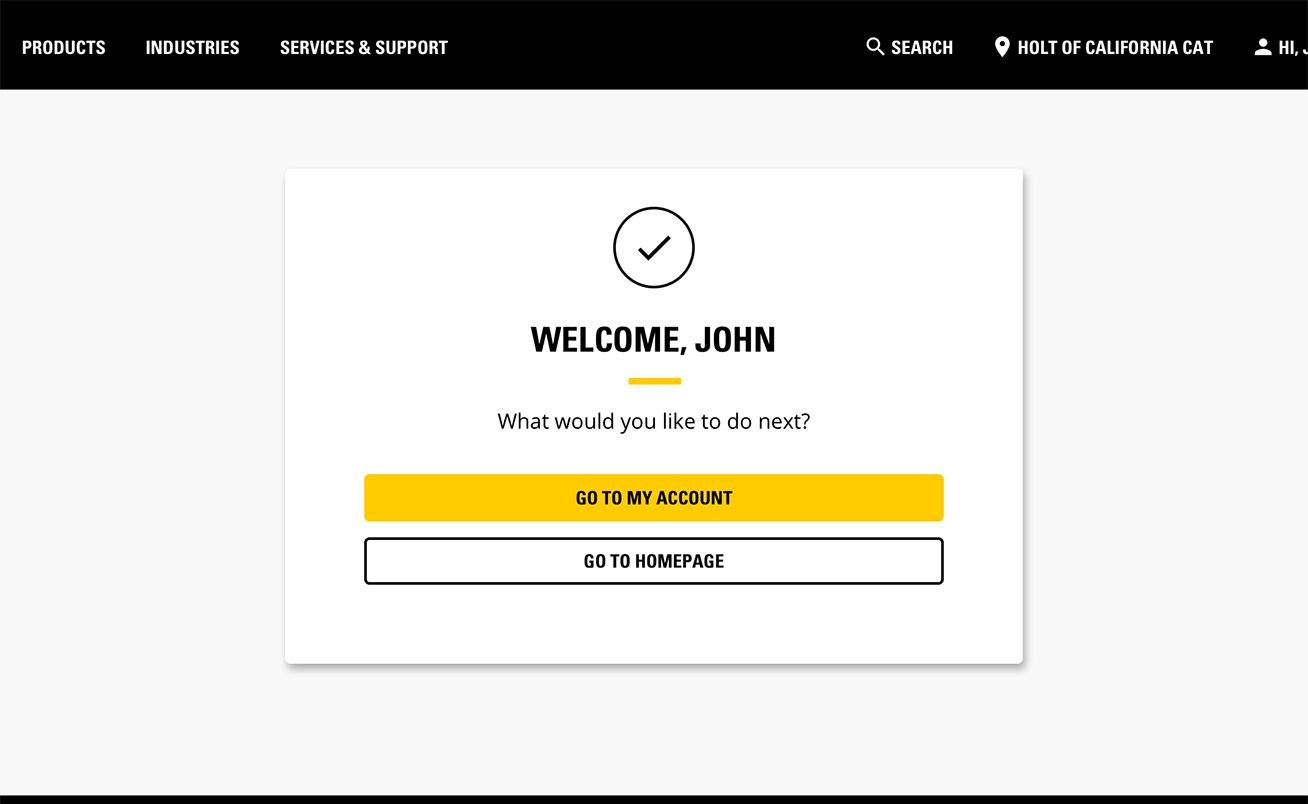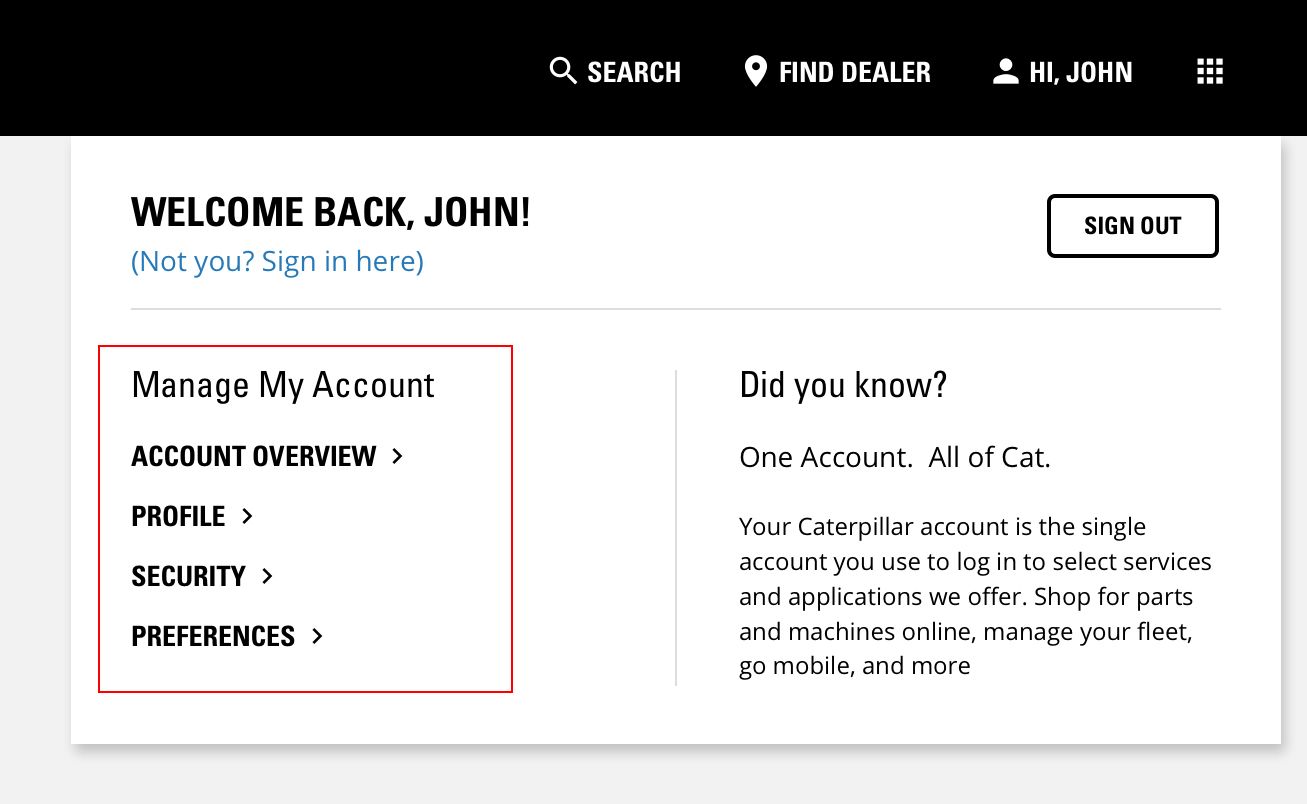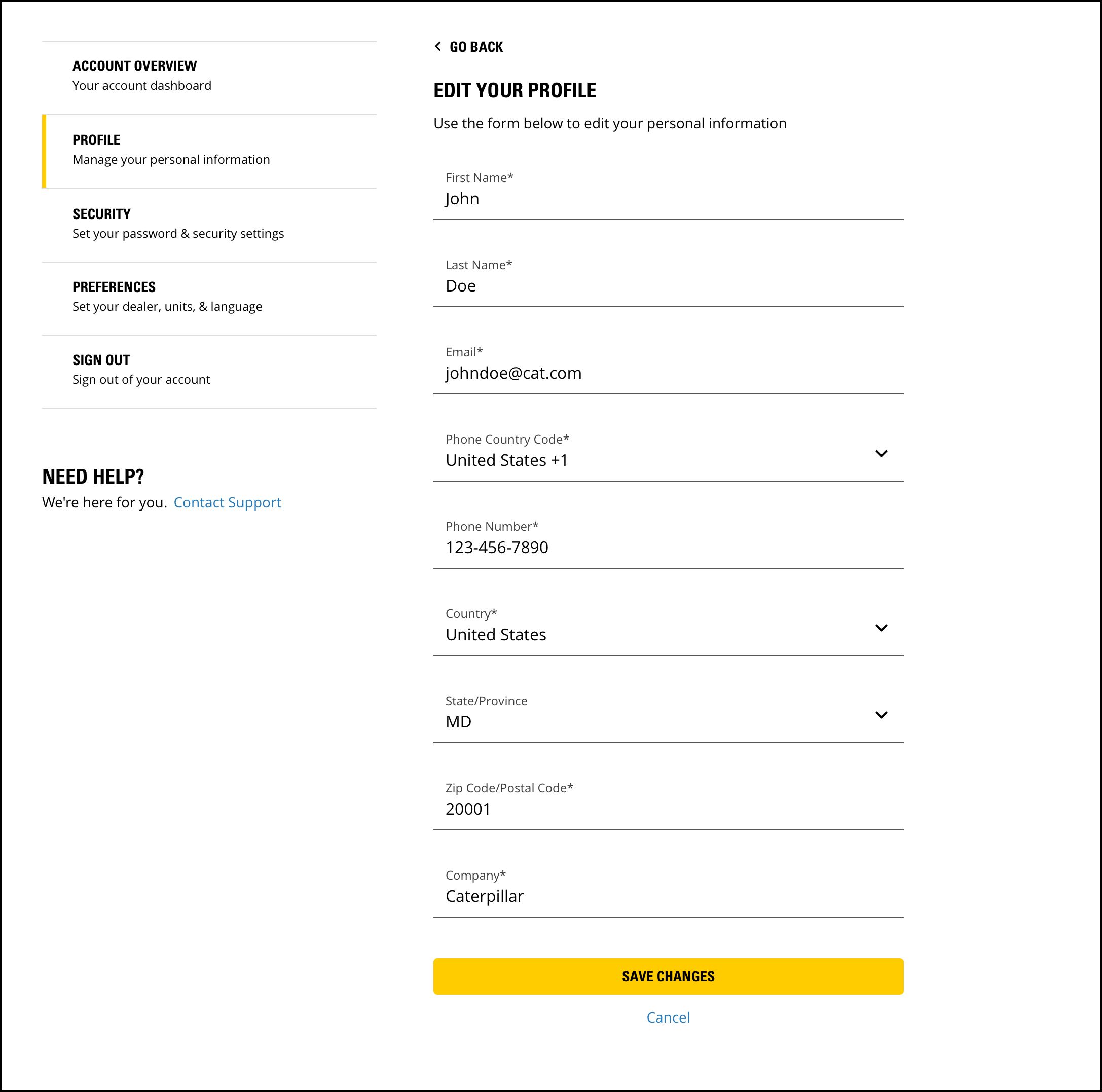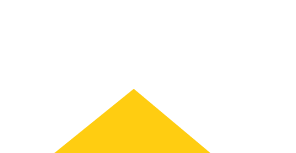
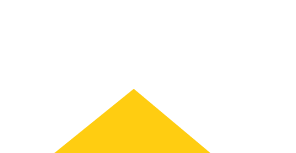
-
personclear
personclear
- place Find Dealer
-
Sign InAccount
One Account. All of Cat.
If you already have an existing account with another Cat App, you can use the same account to sign in here.
-
Explore Products
Browse all products on Cat.com
https://www.cat.com/en_US.html
-
Buy Online
Shop products & more from our family of online store
https://shop.cat.com/ShopLandingPageView?storeId=11751&langId=-1
-
Find Used Products
Shop for certified used products
https://catused.cat.com/en/
-
Rent Products
Find rentals at your nearest dealer
https://www.catrentalstore.com/en_US/home.html
-
Manage My Equipment
Manage your fleet on VisonLink
https://vl.cat.com/visionlink?ui_locales=en-US
-
View Finance Solutions
Explore financing options on Cat Financials
https://www.cat.com/en_US/support/financing-protection.html
Cat Applications
One Account. All of Cat.
If you already have an existing account with another Cat App, you can use the same account to sign in here.
Find Dealer
Find Dealer
Need help finding a Cat dealer near you? Our dealer locator provides the most up-to-date information on Cat dealers close to you. Simply enter your address and select the type of equipment you're looking for. Or, if you already know the name of the dealer you're searching for, you can type in the dealer's name for a list of locations.
Your dealer has been set close
Would you like to set this dealer to your account as well?Your dealer has been set close
Would you like to set this dealer to your account as well?Your dealer has been set close
Would you like to set this dealer to your account as well?You're Leaving Cat.com
Note that by entering data in this application for purposes of obtaining driving directions, you are providing such data directly to Google LLC and/or its affiliates. By clicking "I Agree" or by using the Google Maps functionality to obtain driving directions, you acknowledge and agree that use of Google Maps is subject to the then-current Google Maps/Google Earth Additional Terms of Service at https://developers.google.com/maps/terms-20180207#section_9_3 and Google Privacy Policy at https://policies.google.com/privacy
You're Leaving Cat.com
Note that by entering data in this application for purposes of obtaining driving directions, you are providing such data directly to Google LLC and/or its affiliates. By clicking "I Agree" or by using the Google Maps functionality to obtain driving directions, you acknowledge and agree that use of Google Maps is subject to the then-current Google Maps/Google Earth Additional Terms of Service at https://developers.google.com/maps/terms-20180207#section_9_3 and Google Privacy Policy at https://policies.google.com/privacy
You're Leaving Cat.com
Note that by entering data in this application for purposes of obtaining driving directions, you are providing such data directly to Google LLC and/or its affiliates. By clicking "I Agree" or by using the Google Maps functionality to obtain driving directions, you acknowledge and agree that use of Google Maps is subject to the then-current Google Maps/Google Earth Additional Terms of Service at https://developers.google.com/maps/terms-20180207#section_9_3 and Google Privacy Policy at https://policies.google.com/privacy